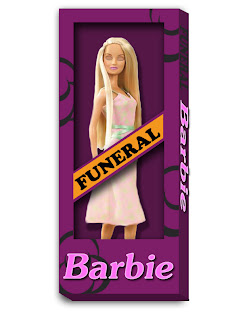Craft: The tools used to create the image seen above are from self made brushes in the adobe photoshop program. The Brushed were created from scanning an object such as keys, and the back of my cell phone to create new brushes. I used a gray scale document at 2500 x 2500 pixels and then edited the image to my liking and went into the menu bar an clicked edit, then define brushes and named them. I repeated this process for each brush I needed. Once I had my brushes complete I used the image allotted to me and worked from back to front in placing down layers of color and objects to create the final image on the bottom the relates to the original image that was shown as the first of the three photos above. To get the colors from the original image into the illustration, I used the eye dropper tool and picked out what section of color I needed and clicked in that area of the photo and it create the same color for me to use in my brushed, such as the blue in the shutters for the windows and the greens that are in the bushes. For the middle image, I simply turned off some of the layers that were showing to show what the finished illustration would look like with missing components. You turn off layers by clicking the little eye that is located next to each individual layer in the menu, this causes the eye to disappear, meaning that your layer has been turned off.
Concept: The concept of this illustration was to recreate one of the five images we had to choose from in out digital imagery class. I was only allowed to use the brushes that I created to compose the original photo into and illustration in photoshop. I wanted this image to look remotely close to that of the original photo, but I also wanted to add my own little touch to it as well, which is why I used the keys in this photo. They added some good texture to the shutters of the house and also to the walk way, and the white keys created a little fence around the bushes leading in towards the house. The reason I choose to use these keys is because it went well with the idea of the house and having the door open. They kind of went hand in hand.
Composition: This illustration is composed of several layers of different areas of the image to lay one on top of the other to create the final composition. The final composition is composed of two different styles of key brushed and one of the design on the back of my cell phone. The design on the back of my phone went well with the texture of the bushes. This image was also composed to look similar to that of the original photo, but with my own touch of keys I gave it that little odd edge to it.